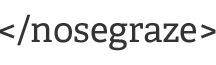What will be imported automatically?
- Posts
- Comments
What must be copied over manually?
- Pages
- Widgets (gadgets)
What cannot be transferred to WordPress?
- Template (unless you order our theme conversion service)
Step 1: Purchase your Book Host account
The first thing you'll want to do is purchase your Book Host account. When your payment is processed, you will receive an email with a link to your new site URL along with your WordPress username and password. Make sure you login and confirm that everything is working as expected.
Step 2: Import your content from Blogger
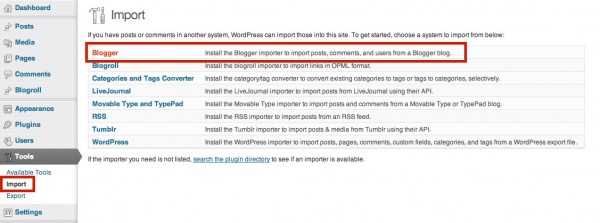
Login to your Book Host WordPress dashboard and navigate to Tools » Import and select "Blogger" from the list. On the new page, you will need to "Authorize" WordPress to use your Blogger account. Follow the instructions to allow this connection.
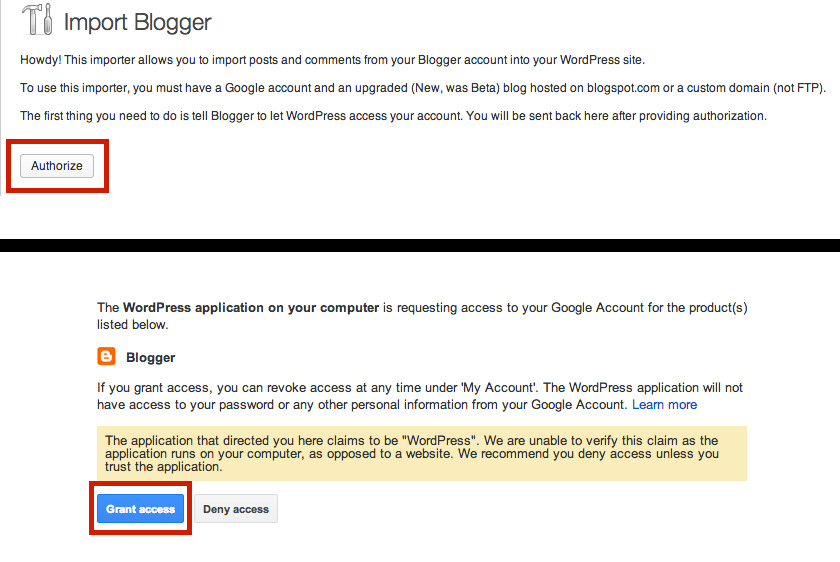
Once it's been authorized, you will be presented with a list of your Blogger blogs. Locate your blog and click "Import". This will begin importing all your posts and comments. Now sit back, relax, and wait for it to complete. If you have a lot of posts or comments, this process can take a while.
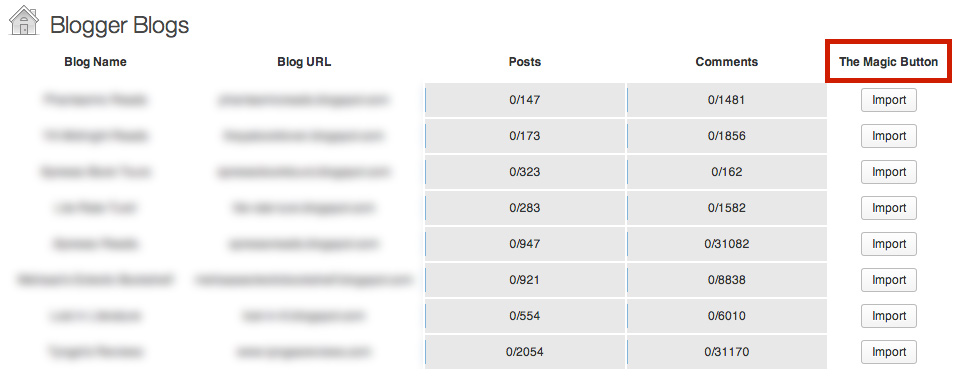
Step 3: Fix your permalinks
Permalinks are the URL structure of your site. You can change them by navigating to Settings » Permalinks. If you already had a custom domain name on Blogger, then you must use a "Custom Structure". Select the custom option and enter this:
/%year%/%monthnum%/%postname%.html
If you did not have a custom domain name on Blogger (your URL is http://yourblog.blogspot.com), then you can pick any structure you want. We recommend the "Post name" option.
Step 4: Copy over your pages and widgets
Pages and widgets (gadgets) have to be copied over manually. Luckily, they're pretty easy to do!
Pages
First, create a new page on WordPress for the page you want to move over from Blogger. Give it the same title. Then open Blogger in a new tab and go to that page. Switch to the HTML editor and copy all of the HTML. Then, go back to WordPress. Make sure you switch the text editor to the Text tab (the HTML editor). Then paste in all the HTML.
You will have to repeat this for every single page.
Widgets
You also have to manually move over widgets. Not all widgets can be moved over. For example, if you use the built-in Blogger page view counter widget you cannot move that over since it’s something built into Blogger. But any widgets that are just text or HTML can be moved over just fine!
The process is very similar to pages. Find your Blogger gadget, copy all of the text/HTML, then go to WordPress. Navigate to Appearance » Widgets and drag a new Text widget into your sidebar. Then just paste the HTML in there.
Step 5: Redirect Blogger to WordPress
Click on the "Plugins" menu item and look for the "Blogger to WordPress" plugin in the list. Activate it. You must keep this plugin activated for the redirection to continue working.
To begin the configuration, navigate to Tools » Blogger to WordPress Redirection. Click "Start Configuration". The plugin will detect the Blogger blog you imported posts from. Click the Get Code button for that blog. They will give you a big piece of code to add to your Blogger blog. So copy that, then log in to Blogger.
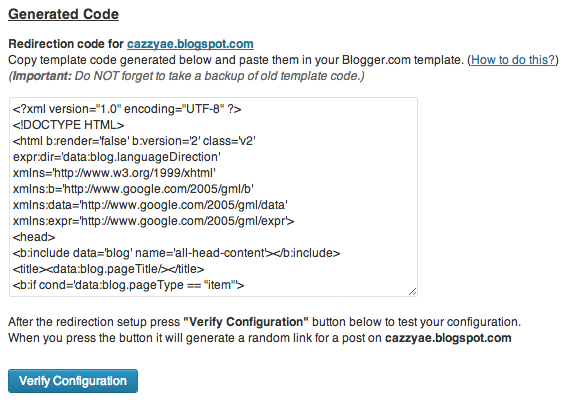
In your Blogger admin panel, click on "Template". Then, in the top right, click "Backup / Restore". Before we add the redirection code, we’re going to take a backup of your template. In the new window that pops up, click "Download full template".
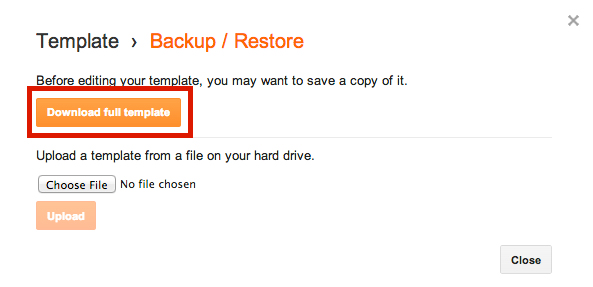
Make sure you have it saved in a safe place, then close the window, and back on the Template page, click the button to "Edit HTML". You’ll get a page full of HTML code. You need to delete everything in that box. Then, paste in the code from the WordPress plugin and Save template.
Then, back in WordPress on the plugin page, there should be a button called "Verify Configuration". Click that, and it will give you two links. Click on the Blogger link, and if you followed all the steps correctly, it should redirect you to the new post on WordPress!