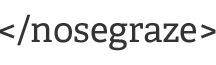What will be imported automatically?
- Posts
- Pages
- Comments
- Custom Fields
- Categories
- Tags
- Menus
What must be copied over manually?
- Theme settings
- Plugin settings
* Note: your theme and/or plugins may not be available on Book Host. Please see our list of installed themes and plugins *
Tip: Want to view and prepare your site before you move your domain over? Read our guide on how to set up your temporary URL.
Step 1: Purchase your Book Host account
The first thing you'll want to do is purchase your Book Host account. When your payment is processed, you will receive an email with a link to your site URL along with your WordPress username and password. However, your site URL will probably be your existing WordPress blog URL because you'll want to keep the same one. In order to start working on your site, you will need to use your temporary URL. You should have received an email informing you of what this is. (If you're not sure, fill out a support ticket and we'll tell you what yours is.)
Step 2: Export your blog
Login to your existing WordPress blog and inside the dashboard, go to Tools » Export. Make sure you have "All Content" selected and click "Download Export File". This will download a file to your computer that contains all of your WordPress posts, comments, pages, and more. Make sure you save it in a safe place!
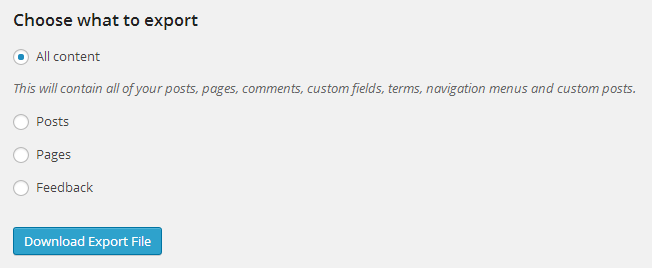
Step 3: Import your blog into Book Host
Login to your Book Host WordPress dashboard using the temporary URL we gave you and navigate to Tools » Import and select "WordPress" from the list. You'll be taken to a page where you can select a file to upload. Choose the file that you downloaded in step 2.
Step 4: Check your permalink settings
In order to ensure that your content transfers over seamlessly, you must use the same permalink setting on your new blog as on your old blog. Check your old WordPress.com blog
Step 5: Point your domain at your new Book Host account
Now it's time to point your domain name at your new Book Host WordPress installation. To do this, you have to edit the DNS records. This will be a set of settings that are available to edit wherever you bought your domain name from. You have to update the A name record to point at our IP address: 108.61.143.60

It may take your domain name a few hours to update. But once it does, it will start pointing at Book Host instead of your old blog!